
One of the cool things about Super Mario Maker 2 is that you can see comments on course as you’re playing them. However, it isn’t massively obvious how to turn comments on or turn them off again. With the tutorial below, we’ll show you exactly what you need to do and what you can expect from comments in the game, but the first thing you need to know is that to be able to access global levels and see comments you’ll first need Nintendo Online.
Once you have that you should be good to go. In addition to seeing comments on other people’s levels, you can also decide whether or not you want to allow them on your courses. You can see how to change this in the step-by-step guide in the second section below.
How to turn on comments
AdvertisementFollow the steps below to turn comments on while playing other peoples’ Super Mario Maker 2 levels:
- Start from the Course World screen. If you’re not in Course World you can get to it by pressing the + button to bring up the main menu and select it from the list.
- Next you need to search for a level to play and you can follow along with the video below to see how to narrow things down to a level you’re interested in. Essentially, you just go into Courses and start searching for levels to play, but the video below will help you to filter these a little better.
- Once you’ve found a level that you want to play, go ahead and begin the level. You should see comments turned on as standard. If you don’t it’s still OK, you can find the settings to alter this using the same steps.
- When you begin in the level hit the + button again and this will bring up the Pause screen and menu. Here you can like and boo a level, write your own comment, start the level over again and exit the course. Below all of these you’ll find the display comments toggle. Navigate down to it and click on it using A to change between comments on and off.
- The good news is that once you make the change on one level it will be persistent on all levels you play online, so you only need to change things once. You can change back at any time though using the same process.
You can find out more about Super Mario Maker 2 at Nintendo, and you can follow along with the the latest from Nintendo with the official Twitter page at twitter.com/NintendoAmerica.
How to allow comments on your own level
AdvertisementIf you’ve made your own level and uploaded it online then you can choose whether or not you want to let players
- Head back into the Settings Page (see steps 1-3 in the how to turn on comments section above)
- This time you want the last option on the left hand side called Comments On My Courses. Scroll down to it with the analogue stick and press A to change it.
- Select Allow to let players comment on the levels that you have created.
More Super Mario Maker 2 hints and tips
You can see more hints and tips for the game right here at Tuppence Magazine, including how to play as Luigi, how to zoom out to View Mode and how to save a level. It’ll be a part of our wider guide to Super Mario Maker 2, but if there’s something that you’re struggling to do you can drop us a comment at www.facebook.com/TuppenceMagazine/.
You can also see more details on all of the enemies in the game and how to make big enemies and upload it online once you’ve created it.
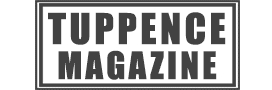

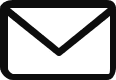
Just found your site and am loving it so far, keep up the good work.
I appreciate, cause I found just what I was looking for. You have ended my four day long hunt! God Bless you man. Have a great day. Bye
I like the valuable information you provide in your articles. I’ll bookmark your blog and check again here frequently. I’m quite certain I will learn plenty of new stuff right here! Good luck for the next!
I truly appreciate this post. I’ve been looking everywhere for this! Thank goodness I found it on Bing. You have made my day! Thx again!