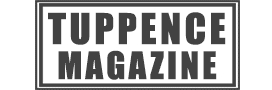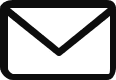It’s time to get your splat on, but if you just want to play analogue then here’s how to turn off the motion controls in Splatoon 3. It does mean that you’ll have to navigate the map using the control stick for up, down, left and right, so you might want to play a little with both options before deciding which works best for you.

Splatoon 3 starts by default with motion controls, so you’re bound to give that a go first. If you’ve tried it and you’re not quite sure about it the good news is that you can switch between the two relatively easily to get a feel for each.
AdvertisementHowever, as is often the case, the toggle to turn off motion controls is slightly tucked away, so it’s easy to miss it. In fact, you might even be wondering whether or not it’s possible at all, but the simple answer is yes.
Don’t forget to follow us on Twitter to see more on the latest video games releases, and you can see more on the game with the official Nintendo Twitter page at https://twitter.com/NintendoAmerica.
How to toggle off and on motion controls
Whether you’re in Spaltsville or the lobby you can access the toggle to turn off and on the motion controls by bringing up the main menu. It’s essentially the same as in the last game for anyone that played that before.
AdvertisementPress the + button to bring up the menu and then you need to tab on over to the Options section over to the right. Here you’ll have two sections that relate to motion controls and it’s worth paying attention to both of them to prevent you from getting it wrong.
There are two control areas in Options. One of them is for playing the Splatoon 3 in hand-held mode and one for playing on a TV with controllers, so it’s important to make changes to the right ones.
AdvertisementIf you just change one and then switch to the other you’ll go back to motion controls, so if you are dead set against them then you’ll need to change it in both options. On each of the screens there’s a toggle to turn it off and once you’ve done that you should be good to go.
To test it out, just head on back out of the main menu by pressing B a couple of time and look around. If you move the control stick up and down and your Inkling follows the movement then you’ve managed to turn off the motion controls.
You might also want to test it in both hand-held mode and TV mode to ensure you’ve covered all of the bases. Remember if you try it out and it’s not as easy as you though, especially when you’re taking on some of the story mode bosses, then you can always return to the Options section of the main menu to turn it back on.
If you go on to struggle with both options in multiplayer modes then you might want to revert back to motions controls, because it’s definitely the quickest of the two. If you’re sitting on a chair with arms that you rest on while playing then this might be preventing you from moving more freely.
Try lifting your arms off the rests and playing like you’re actually in the game, or having a boxing match. It might sound nuts, but trust us it’ll definitely improve your speed when you’re taking on opponents in Turf War or Tower Control.
You can also check out our computer games section to keep tabs on the latest for the game or visit the Splatoon 3 section of the Nintendo website at https://www.nintendo.co.uk/Games/Nintendo-Switch-games/Splatoon-3-1924751.html for more details.