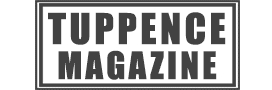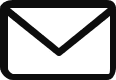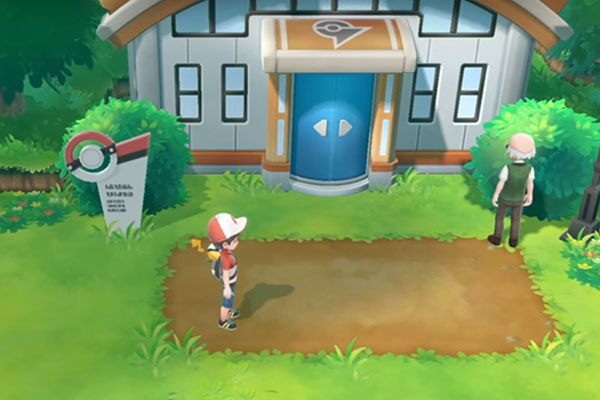
The good news, though, is that you can test your link with the Pokémon Go as soon as you start in the game. All you need to do is follow the steps below and you will be able to find out straight away whether or not you can link up in the very least.
Link Pokémon Let’s Go with the Pokémon Go app video walkthrough
If you’re struggling with any of the steps below, you can follow along with our walkthrough:
Link Pokémon Let’s Go with the Pokémon Go app step-by-step guide
- Start by pressing X on you Nintendo Switch Joy Con, which will bring up the in-game menu
- Next, you need to press Y to open the Options menu. It’s not massively obvious, but you should be able to see a reference to the options menu in the bottom right hand corner of the Pokémon Let’s Go screen.
- From here you should see an option at the top to Open the Pokémon Go settings. If you click this you’ll find yourself in the area you need to be in to link to your app.
- Click Yes to pair up your game with a Pokémon Go account. It’ll then start searching for an account, but it doesn’t tell you what to do next.
- For this step to link your account, you’ll need to open your Pokémon Go app on your smart phone and navigate to the settings page. Scroll on down to the Nintendo Switch button and click on this to sync up the two devices.
- It will then show up your Pokémon Go account name on the Nintendo Switch and ask you if you want to pair to it. Click Yes and that is it. You’ll see a confirmation note that the pairing is complete and you’ll have your Let’s Go game linked up with your app.
- If you’re struggling to sync the two devices, it may be because you don’t have Bluetooth and WiFi turned on for your Smartphone, so make sure you go into your setting to turn them on, before trying to pair.
However, there are a few important things to take into account in terms when it comes to pairing. The first is that some devices aren’t supported, so you won’t be able to link up. For a full list of supported devices, you can see Nintendo’s official list at https://en-americas-support.nintendo.com/app/answers/detail/a_id/42673/~/supported-devices-for-pok%C3%A9mon-go.
The second is even more frustrating, because you won’t actually be able to do a great deal with the connection until you get to the Go Park in Fuschia City. That might not be a big deal if it were the next town over, but the reality is that it’s pretty much the last place you’ll get to in the game. What this means is that you’ll need to put in hours and hours of gaming before you get to transfer Pokémon from Go into Let’s Go. If you want to see the entire route, and how to get to Fuschia City, you can follow along with our Pokémon Let’s Go walkthrough playlist.